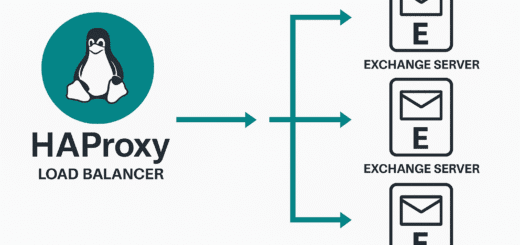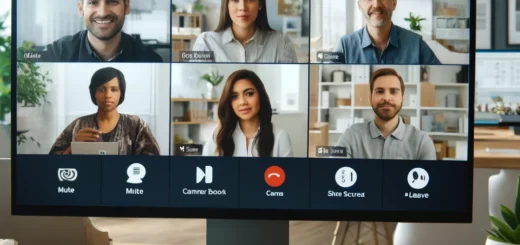How to identify your RDS license server
Identify your RDS license server
Dear wansec blog reader, are you trying to identify your RDS license server? Remote Desktop Services (RDS) is a popular technology that allows users to remotely access and use a Windows-based desktop or application. However, managing an RDS environment can be tricky, and it’s essential to know which server is the license server. This information is crucial for tasks such as adding or removing licenses, troubleshooting, and reporting.
Locate your RDS license server
In this article, we’ll show you an easy way to identify your RDS license server using a simple command. By following our step-by-step guide, you’ll be able to quickly and efficiently identify your license server, allowing you to manage your RDS environment with ease.
The command to identify your RDS license server is:
(Get-WmiObject -NameSpace root\CIMV2\TerminalServices Win32_TerminalServiceSetting).GetSpecifiedLicenseServerList()
This command uses the Windows Management Instrumentation (WMI) to query the TerminalServices namespace for the Win32_TerminalServiceSetting class. The GetSpecifiedLicenseServerList() method of this class returns the name of the license server.
To run this command, you will need to have the appropriate permissions on the domain controller. You will also need to have the Remote Server Administration Tools (RSAT) installed on your computer. Once you have the necessary permissions and tools, you can run the command in the Windows PowerShell console.
It’s worth noting that the license server can be installed on the same server as the Remote Desktop Session Host (RDSH) or on a separate server. If the license server is installed on a separate server, you will need to make sure that the Remote Desktop Licensing (RD Licensing) role service is installed on that server.
In conclusion, identifying your RDS license server is a straightforward task that can be accomplished by using the command (Get-WmiObject -NameSpace root\CIMV2\TerminalServices Win32_TerminalServiceSetting).GetSpecifiedLicenseServerList(). This command returns the name of the license server and can be used for various management tasks.
It’s important to note that you need the appropriate permissions and tools to run this command.
Learn more on the Get-WmiObject command. We would love to hear from you, please leave a comment below and join the conversation.