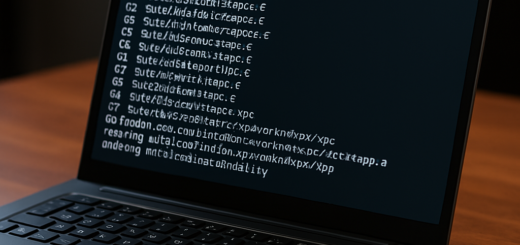Virtual chassis on Juniper QFX5100-48S-6Q
Introduction
This article I will describe the configuration of a virtual chassis on Juniper QFX5100-48S-6Q. Configuring a virtual chassis (VC) in Junos may seem like a daunting task at first, but with a systematic approach. It becomes a straightforward process.
In this guide, we’ll walk you through the step-by-step configuration of a two-node virtual chassis using Junos commands. From identifying serial numbers to setting up VC ports, I will cover it all. Whether you’re a seasoned network administrator or a newcomer to Juniper devices, this article will provide you with the knowledge to efficiently configure a virtual chassis for optimal network performance.
Configuration steps
Identify serials
First, we need to find the serial number of each switch. In my case, they start with VF…, and they can be easily identified with the following command:
greg@SWITCH> show chassis hardware | match FPC
FPC 0 REV 20 650-064383 VF1234567890 QFX5100-48S-6Q
CPU BUILTIN BUILTIN FPC CPU
FPC 1 REV 08 650-064383 VF1234567891 QFX5100-48S-6Q
CPU BUILTIN BUILTIN FPC CPU
Configure VC
Then, you can configure the virtual chassis, as follows:
set virtual-chassis preprovisioned
set virtual-chassis no-split-detection
set virtual-chassis member 0 role routing-engine
set virtual-chassis member 0 serial-number VF1234567890
set virtual-chassis member 1 role routing-engine
set virtual-chassis member 1 serial-number VF1234567891
Do not use the “no-split-detection” for a VC which contains more than two nodes.
Form the VC
Then, you probably want to convert and initiate your VC ports, using the following command:
request virtual-chassis vc-port set pic-slot 0 port 48
request virtual-chassis vc-port set pic-slot 0 port 49
Again, the pic-slot and port may vary based on your needs, you can identify your pic-slot and port by using the show chassis hardware command. Then you can watch your VC forming, by typing the command show virtual-chassis the FPC0 and FPC1 (Flexible PIC Concentrators) represent your devices, the PIC 0 (Physical Interface Cards) is your physical card, and Port is the port number.
Healthy VC
A healthy VC should look like this:
{master:0}
greg@SWITCH> show virtual-chassis
Preprovisioned Virtual Chassis
Virtual Chassis ID: 221a.4b12.128b
Virtual Chassis Mode: Enabled
Mstr Mixed Route Neighbor List
Member ID Status Serial No Model prio Role Mode Mode ID Interface
0 (FPC 0) Prsnt VF1234567890 qfx5100-48s-6q 129 Master* N VC 1 vcp-255/0/48
1 vcp-255/0/49
1 (FPC 1) Prsnt VF1234567891 qfx5100-48s-6q 129 Backup N VC 0 vcp-255/0/48
0 vcp-255/0/49
Both member should be present (Prsnt) and you should see the serial of each node. One should assume the Master (Master*) role, and the second should assume the Backup role.
Polish your setup
Once your VC is formed, you can start working with it. One thing I like to do on my VC, is assign a global IP, and a specific IP to each node (em0), even if you are not supposed to log directly, but always reach the VC master, to do that. I also enable commit synchronize to keep both devices in sync.
set system commit synchronize
set groups member0 when member member1
set groups member0 system host-name SW1
set groups member0 interfaces em0 unit 0 family inet address 192.168.1.1/24
set groups member0 interfaces em0 unit 0 family inet address 192.168.1.3/24 master-only
set groups member1 when member member1
set groups member1 system host-name SW2
set groups member1 interfaces em0 unit 0 family inet address 192.168.1.2/24
set groups member1 interfaces em0 unit 0 family inet address 192.168.1.3/24 master-only
set apply-groups member0
set apply-groups member1
Where 192.168.1.1 is your member 0, 192.168.1.2 is you member 1 and 192.168.1.3 is the master of your virtual chassis. Always connect through that interface, unless you know what you are doing 😉
Conclusion
Configuring a Virtual Chassis on Juniper QFX5100-48S-6Q with Junos is a regular task and part of network management. Mastering this process empowers administrators to create resilient and efficient network infrastructures. By following the outlined steps – from identifying switch serial numbers to assigning IP addresses – you can confidently configure a two-node virtual chassis tailored to your specific requirements. I hope this was helpful.
Remember, the key to success lies in attention to detail and adherence to best practices, such as avoiding the use of “no-split-detection” for virtual chassis with more than two nodes. With your virtual chassis formed and operational, you’re now ready to unleash the full potential of your Juniper devices. As you embark on your journey with virtual chassis configurations, may your networks thrive with stability and performance.